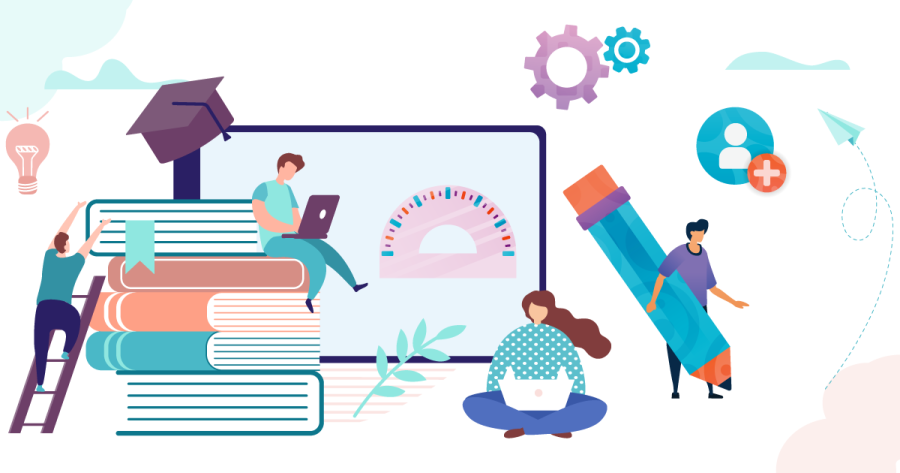The best apps, extensions and technology to help you excel this school year
Courtesy of softwaresuggest.com
Technology, apps and extensions can help you study and prepare for school.
Starting a new school year is always a hard transition from the mellow summer months. Especially this year, many students are entering in-person high school for the first time and a few tips and tricks couldn’t hurt! Below is a list of beginner friendly apps and extensions that every student can benefit from.
Free Apps!
– Google Calendar: Great free app, works on both Android and Apple devices and most laptops
Google Calendar allows you to easily see daily, weekly, monthly, and even yearly schedules. It’s super easy to use, great for scheduling tests (reminders can be set to alert you weeks in advance), color coded, and easily editable if plans change. The app can also sync over multiple devices.
– Notes/Reminders App: Usually built in with most smartphones
The Notes and Reminders apps are great for remembering important dates and events, good for writing quick notes in class in case you forget your notebook, and great for long lists (grocery, packing, etc).
– TickTick: Available for free on IOS and Android devices and on the web (can be used on tablets/ipads/computers/etc), free version only comes with “list view”, must pay for weekly/monthly view
TickTick is essentially a digital to-do list. It allows you to schedule daily tasks as well as tasks for days in advance and is easily editable. The app also comes with a “focus timer” that allows you to allot an interval of time for a certain task.
– Habits App: Many different free options [ex: Way of Life (IOS), Habitbull (Android), Streaks (IOS), etc]
Habits apps are great for trying out new habits and tracking habits. Some apps provide daily and weekly analytics and some have a competitive/gaming format that rewards the user with points. These apps are also useful for tracking and getting rid of bad habits, there’s something for everyone!
– Toggl Track: Available for free everywhere (must set up account)
Toggl Track allows users to track daily tasks and view analytics. It’s great for cutting back on bad habits and getting more sleep, although it takes some getting used to. Many daily tasks can be grouped into “projects” to see how much time you spend on different areas (example: shower, bedtime routine, eating, and shopping could all be grouped into a “life” project).
– Anki: Made by different entities but free for everyone on the web
Anki uses spaced repetition software (in the form of flashcards) that allows you to easily remember items. Anki determines what words you need to spend more time on and can give you daily email practices. It’s great for self studying, content heavy classes, and learning a new language or vocabulary.
– Libby: Free ebook/audiobook platform, available on Android, IOS, and Windows 10
Libby connects to your local library database through your library card and has millions of ebooks and audiobooks. The platform only lets you loan books for 1 week increments (though they are renewable as long as nobody is waiting). Loans and holds are limited based on your library (max of 25 loans).
– Notion: Free on IOS, Android, MAC, Windows with a 1,000 block limit
Notion is an advanced note taking app with a super easy and intuitive format. Using Notion, you can create subpages inside pages and easily insert photos and images. Everything is easily editable and there’s lots of formatting tools to try out.
Free Chrome Extensions!
– Forest: Forest allows you to set a timer for a certain amount of time and blocks a list of websites (which you can customize) to maximize productivity. You can’t disable the app after you set the timer and it has a calming green interface and very simple design.
– BlockSite: BlockSite permanently blocks a list of customizable sites. The extension comes with a built in focus timer and can also redirect you from certain websites. For example, I set www.youtube.com to redirect to my Google Classroom homepage. The blocked websites can be disabled but this requires effort.
– Pause: This extension “pauses” a select number of websites (customizable) so that a green screen with the “pause butterfly” will appear when you try to access a blocked site. Pause blocks you from accessing the site for 5-30 seconds and cannot be bypassed — this helps reduce impulsivity as it forces you to “pause”.
– eyeCare: The eyeCare extension helps reduce eye strain. After a set amount of time, a new tab and notification will pop up with a customizable message that tells you to take a break. This actually increases productivity as you work better after a short break.
– Weava Highlighter: Weava Highlighter allows you to highlight and annotate any pdf or document and is great for ebooks and magazines. You can also highlight unfamiliar words and click “define” to get a definition.
Exclusive/Paid Apps!
– Teux Deux (pronounced to do): Free version available but very hard to use, subscription for $2 or $3 per month, available on IOS devices and the web (also available on Android but very buggy and many features don’t work)
The paid version of Teux Deux offers a to-do list and calendar in one, as well as advanced features like a do-later list (ex: clean room/fold clothes). Using the app, you can also create “subtasks” by grouping several different tasks, but you cannot schedule specific times. Personally, I felt there was a small learning curve to get used to the app.
– Concepts: Free for IOS and Android, however Android version lacks many features
Concept, a digital sketchpad, is great for taking handwritten notes with hand drawn diagrams. Best paired with Apple Pencil, it has extensive formatting tools and “infinite paper”, meaning you can write up, down, left or right with no restrictions.
Computer Hacks!
– Turn on Dark Mode for everything: This saves battery, reduces eye strain.
– Keep Blue Light/Night Filter on all day in settings: This setting is the equivalent of blue light glasses and reduces eye strain, although it does take some getting used to.
– Group tabs in Chrome: Chrome has a new feature that allows users to group different tabs (you right click on a tab and you can color code and title your different groups). It’s great if you want to go back to something later and is helpful for organizing your digital workspace and speeding up Chrome.
General Study Tips!
– 20-20-20 Rule: For every 20 minutes of computer work, take a 20 second break and look at something at least 20 feet away from you (eyeCare chrome extension can help with this).
– Pomodoro Technique: Using the Pomodoro Technique, you work for 25 minutes and then take a 5 minute break (Forest, TickTick, eyeCare can all help with this). Studies show that this technique is great for studying and taking periodic breaks actually increases your productivity.
That’s it! I hope you try out some of these apps/extensions! Most of them are free and you have nothing to lose, plus they really do help increase your productivity and focus. Best of luck for the rest of your school year!